Path to Enrollment
Enrollment Steps
Fill out the LACCD - LATTC Application online or stop by Bridges to Success in the Student Support Center, D3-105.
You can expect to receive your Student ID Number within (3) three business days.
K-12 Students
If you are a high school student, looking to for concurrent enrollment, you will need to complete an Admissions Application and a K-12 Application.
Non-Credit
Complete the Noncredit Application to enroll in noncredit/zero-unit courses only.
International Students
If you are an international student (F-1 visa), use the International Student Application and contact our International Student Center at @email for more information regarding the admission process
SELF-PLACEMENT:
If you have graduated from high school within the last 10 years: Please complete the Self-Placement portion of your Admissions Application using your HS Transcript as a reference.
AUTOMATIC PLACEMENT:
If you are a new student and have completed high school within the last 10 years, you will receive automatic placements after receiving your Student ID number. Check your placements on your portal by selecting ‘Academics’ then ‘View Assessment Data’.
If HS Graduation was more than 10 years ago: Please see a Counselor with your Official High School Transcripts and get assistance with “Guided Self Placement”.
Get connected using your Student Portal
Your Student Portal allows you to:
- Access your assigned student email account
- Check your registration appointment date
- Add and drop classes
- See your class schedule and grades
- Pay your fees
- View your unofficial transcripts
- View your financial aid status
First Time Login
Follow these instructions only if this is your FIRST time logged into this site.
Student username is your Student ID number.
- Example student IDs: 881234567 or 901234567
Your default passwords will consist of:
- the first letter of your first name (capitalized) + the letter of your last name (capitalized) + the birth month spelled out (with first letter capitalized) + day of your birthdate + @ + LACCD!
- For Example, for Jane Doe, who was born on July 4th, the default password would be: JDJuly04@LACCD!
o Please Note: On the initial change where it asks for “Old Password” enter your default password with the format above.
Student Email
See the LACCD Email Help page for accessing your new student email account.
Complete your FAFSA (Free Application for Federal Student Aid) at www.fafsa.gov or the California Dream Act at www.caldreamact.org to apply for financial aid assistance for college expenses. Apply between October 1st and March 2nd to maximize your potential award.
FOR FINANCIAL AID QUESTIONS
@email
RESOURCES FOR UNDOCUMENTED STUDENTS
Dream Resource Center
See the Financial Aid Website for more information
Once have received your 9-digit Student Identification number, you can complete Orientation. Online orientation is an introduction to services, programs, and academics at Los Angeles Trade Technical College.
Follow the steps below to access the online New Student Orientation.
Step 1: Log on to mycollege.laccd.edu
Step 2: Click the “Student Status” tile
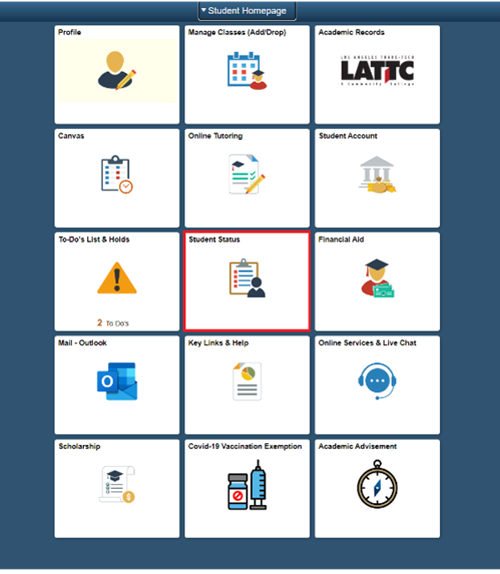
Step 3: Click “Orientation”
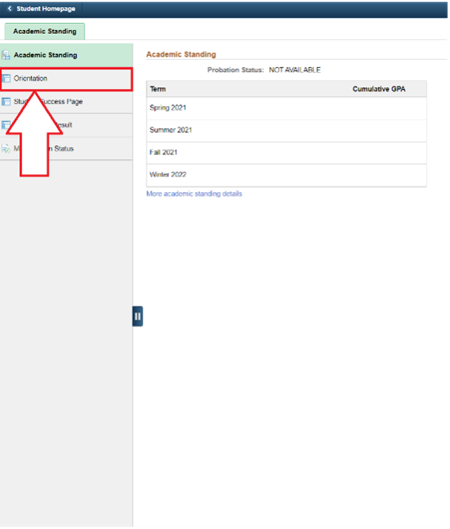
Meet with a Counselor
- Get guidance with required courses, transfer, degree or certificate requirements.
- Learn about campus resources/support programs, social support and motivation.
- Obtain a mandatory Abbreviated/Comprehensive Student Education Plan for future course planning and Financial aid.
You can register for classes by following these steps:
- Log into the Student Portal mycollege.laccd.edu
- Click on "Manage Classes"
- Click on "Class Search and Enroll" and Select Term
- Search for Class and Click on ">" then select class and click ">"
- On the top right hand corner, you will see "Next"
- Click Accept then on the next page, select Enroll and Submit.
If you see a Green Check Mark, you have successfully enrolled.
Learn more about Priority Registration
